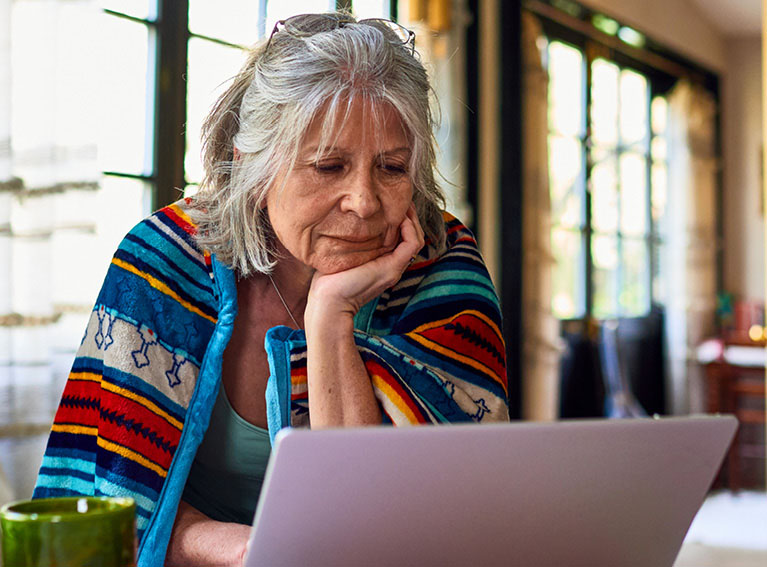
Connecting to the internet
Learn to set up and safely connect to your broadband or public Wi-Fi, so you can get online.
BackIntroduction to 'Connecting to the internet'
The internet (also known as ‘the web’) is a powerful tool. We use it to connect with others all over the world. It does this using wired and wireless connections.
But it doesn’t just connect you to people. With the web, you have access to all kinds of information. It can help you shop online, find a job, book appointments and make video calls to friends and family.
In this lesson, we’ll show you how to connect to the web, open a browser and search for information. We’ll also look at public connections and how to stay safe.
Scottish Widows Be Money Well is committed to providing information in a way that is accessible and useful for our users. This information, however, is not in any way intended to amount to authority or advice on which reliance should be placed. You should seek professional advice as appropriate and required. Any sites, products or services named in this module are just examples of what's available. Scottish Widows does not endorse the services they provide. The information in this module was last updated on 8th November 2023.








